Video Conference Features
Lesson 06
Learn all the functionality of breakout rooms, polling, presenter options and more.
01
02
Make another user a presenter
Setup and publish a poll
03
Send players to breakout rooms for 5 minutes
Switch presenters
Select a user on the left-hand side and select "make presenter" in the dropdown list.
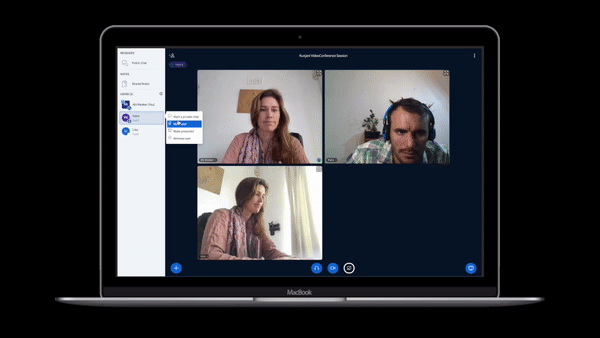
Mute all users
Select the settings icon on the left side next to users - select ' mute all users' from the dropdown.

Breakout rooms
To create breakout rooms, click the settings icon on the left panel. Select breakout rooms from the dropdown. You can randomly assign or drop&drag participants. Set the time.
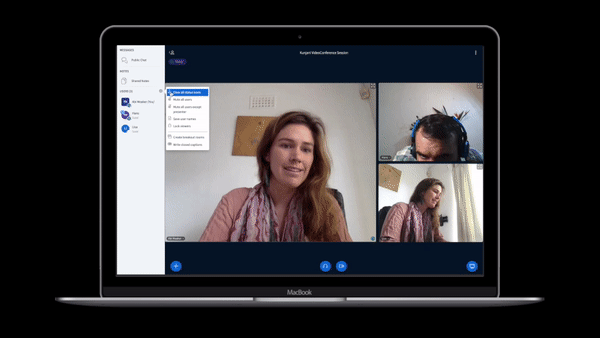
Create a Poll
Select the Actions '+' symbol and choose 'create a poll'. Customise your poll if you like.

External Video
To share an external video select the blue '+' icon and click share external video. Paste in your link and share.


Screen Share
Select the white screen icon to open screen share options. Select Entire Screen. Your screen will appear - Select the Screen then select share. You can switch between tabs should you wish to share a different screen .

